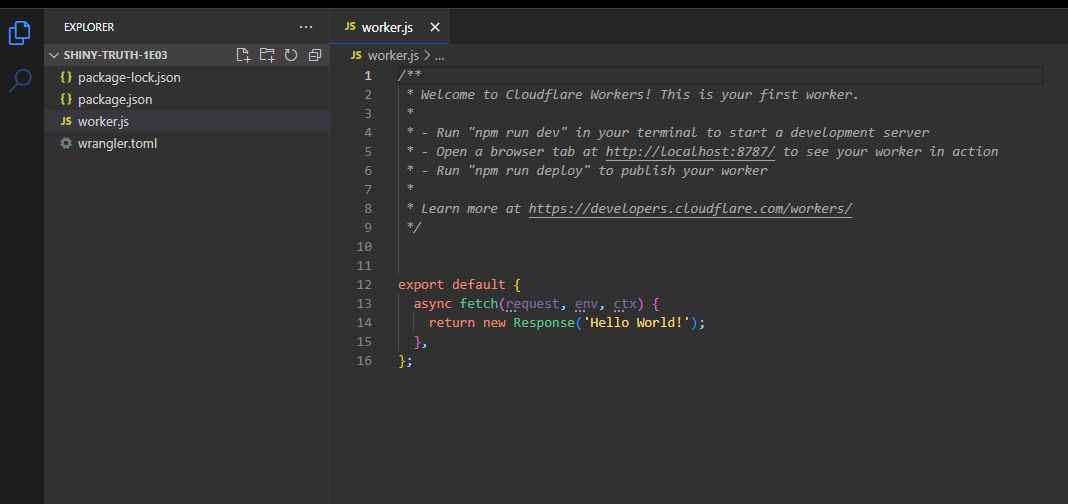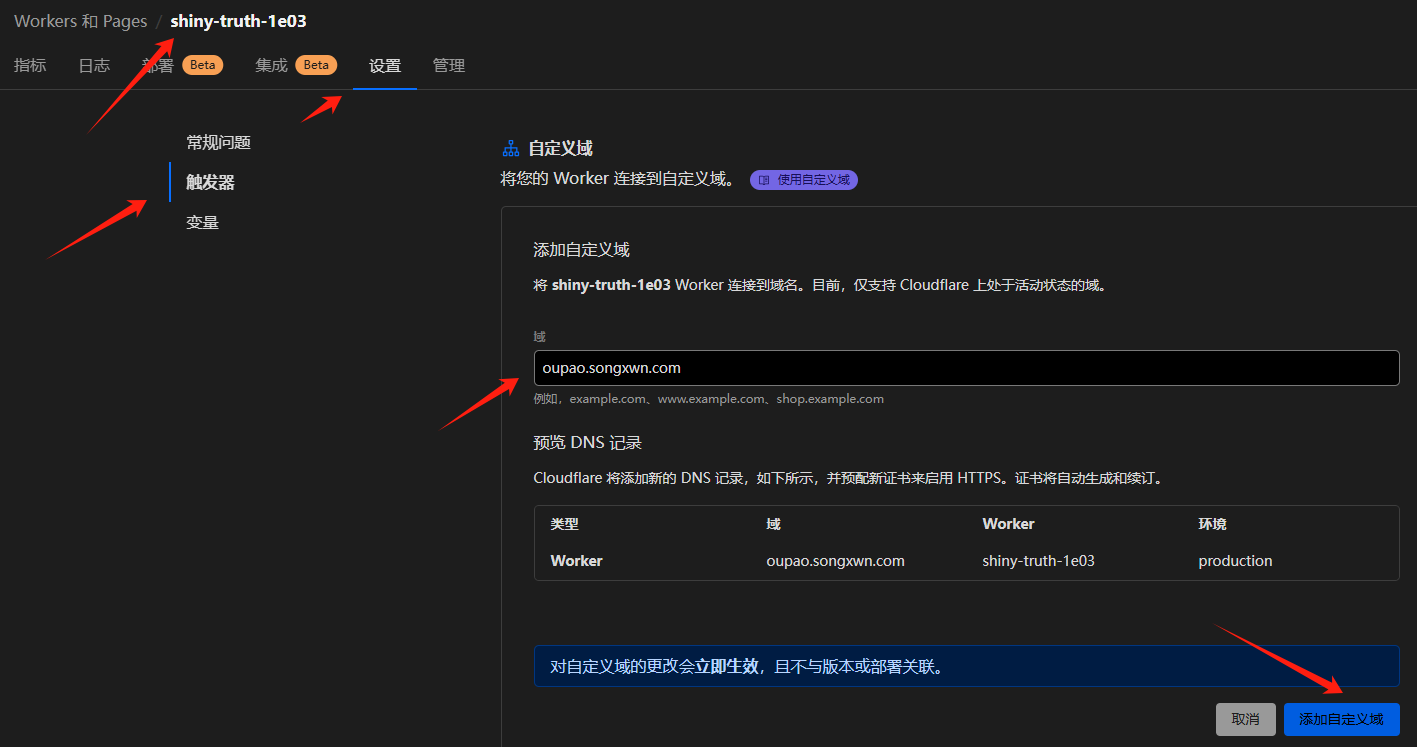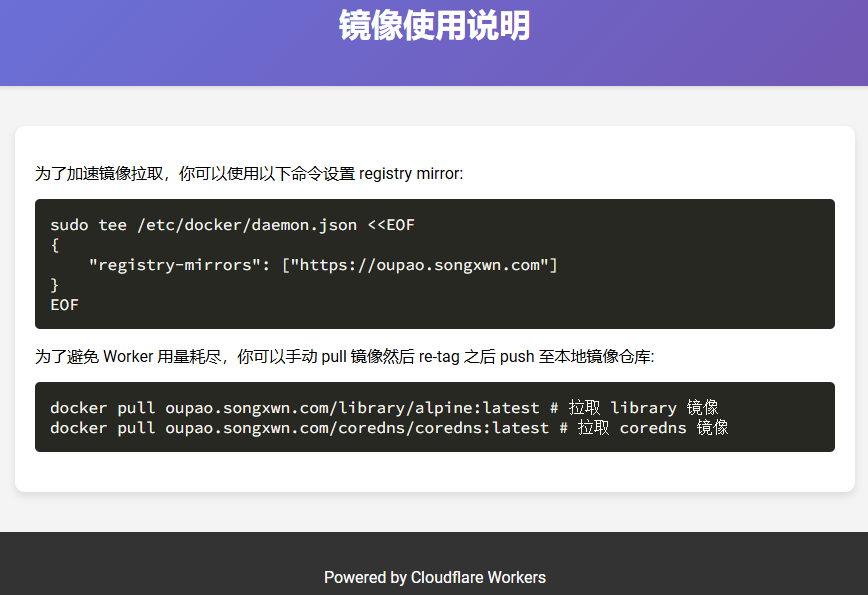1
2
3
4
5
6
7
8
9
10
11
12
13
14
15
16
17
18
19
20
21
22
23
24
25
26
27
28
29
30
31
32
33
34
35
36
37
38
39
40
41
42
43
44
45
46
47
48
49
50
51
52
53
54
55
56
57
58
59
60
61
62
63
64
65
66
67
68
69
70
71
72
73
74
75
76
77
78
79
80
81
82
83
84
85
86
87
88
89
90
91
92
93
94
95
96
97
98
99
100
101
102
103
104
105
106
107
108
109
110
111
112
113
114
115
116
117
118
119
120
121
122
123
124
125
126
127
128
129
130
131
132
133
134
135
136
137
138
139
140
141
142
143
144
145
146
147
148
149
150
151
152
153
154
155
156
157
158
159
160
161
162
163
164
165
166
167
168
169
170
171
172
173
174
175
176
177
178
179
180
181
182
183
184
185
186
187
188
189
190
191
192
193
194
195
196
197
198
199
200
201
202
203
204
205
206
207
208
209
210
211
212
213
214
215
216
217
218
219
220
221
222
223
224
225
226
227
228
229
230
231
232
233
234
235
236
237
238
239
240
241
242
243
244
245
246
247
248
249
250
251
252
253
254
255
256
257
258
259
260
261
262
263
264
265
266
267
268
269
270
271
272
273
274
275
276
277
278
279
280
281
282
283
284
285
286
287
288
289
290
291
292
293
294
295
296
297
298
299
300
301
302
303
304
305
306
307
308
309
310
311
312
313
314
315
316
317
318
319
320
321
322
323
324
325
326
327
328
329
330
331
332
333
334
335
336
337
338
339
340
341
342
343
344
345
346
347
348
349
350
351
352
353
354
355
356
357
358
359
360
361
362
363
364
365
366
367
368
369
370
371
372
373
374
375
376
377
378
379
380
381
382
383
384
385
386
387
388
389
390
391
392
393
394
395
396
397
|
let hub_host = 'registry-1.docker.io';
const auth_url = 'https://auth.docker.io';
let workers_url = 'https://xxx/';
let 屏蔽爬虫UA = ['netcraft'];
function routeByHosts(host) {
const routes = {
"quay": "quay.io",
"gcr": "gcr.io",
"k8s-gcr": "k8s.gcr.io",
"k8s": "registry.k8s.io",
"ghcr": "ghcr.io",
"cloudsmith": "docker.cloudsmith.io",
"nvcr": "nvcr.io",
"test": "registry-1.docker.io",
};
if (host in routes) return [ routes[host], false ];
else return [ hub_host, true ];
}
const PREFLIGHT_INIT = {
headers: new Headers({
'access-control-allow-origin': '*',
'access-control-allow-methods': 'GET,POST,PUT,PATCH,TRACE,DELETE,HEAD,OPTIONS',
'access-control-max-age': '1728000',
}),
}
function makeRes(body, status = 200, headers = {}) {
headers['access-control-allow-origin'] = '*'
return new Response(body, { status, headers })
}
function newUrl(urlStr) {
try {
return new URL(urlStr)
} catch (err) {
return null
}
}
function isUUID(uuid) {
const uuidRegex = /^[0-9a-f]{8}-[0-9a-f]{4}-[4][0-9a-f]{3}-[89ab][0-9a-f]{3}-[0-9a-f]{12}$/i;
return uuidRegex.test(uuid);
}
async function nginx() {
const text = `
<!DOCTYPE html>
<html>
<head>
<title>Welcome to nginx!</title>
<style>
body {
width: 35em;
margin: 0 auto;
font-family: Tahoma, Verdana, Arial, sans-serif;
}
</style>
</head>
<body>
<h1>Welcome to nginx!</h1>
<p>If you see this page, the nginx web server is successfully installed and
working. Further configuration is required.</p>
<p>For online documentation and support please refer to
<a href="http://nginx.org/">nginx.org</a>.<br/>
Commercial support is available at
<a href="http://nginx.com/">nginx.com</a>.</p>
<p><em>Thank you for using nginx.</em></p>
</body>
</html>
`
return text;
}
async function searchInterface() {
const text = `
<!DOCTYPE html>
<html>
<head>
<title>Docker Hub Search</title>
<style>
body {
font-family: Arial, sans-serif;
display: flex;
flex-direction: column;
align-items: center;
justify-content: center;
height: 100vh;
margin: 0;
background: linear-gradient(to right, rgb(28, 143, 237), rgb(29, 99, 237));
}
.logo {
margin-bottom: 20px;
}
.search-container {
display: flex;
align-items: center;
}
#search-input {
padding: 10px;
font-size: 16px;
border: 1px solid #ddd;
border-radius: 4px;
width: 300px;
margin-right: 10px;
}
#search-button {
padding: 10px;
background-color: rgba(255, 255, 255, 0.2); /* 设置白色,透明度为10% */
border: none;
border-radius: 4px;
cursor: pointer;
width: 44px;
height: 44px;
display: flex;
align-items: center;
justify-content: center;
}
#search-button svg {
width: 24px;
height: 24px;
}
</style>
</head>
<body>
<div class="logo">
<svg xmlns="http://www.w3.org/2000/svg" viewBox="0 0 24 18" fill="#ffffff" width="100" height="75">
<path d="M23.763 6.886c-.065-.053-.673-.512-1.954-.512-.32 0-.659.03-1.01.087-.248-1.703-1.651-2.533-1.716-2.57l-.345-.2-.227.328a4.596 4.596 0 0 0-.611 1.433c-.23.972-.09 1.884.403 2.666-.596.331-1.546.418-1.744.42H.752a.753.753 0 0 0-.75.749c-.007 1.456.233 2.864.692 4.07.545 1.43 1.355 2.483 2.409 3.13 1.181.725 3.104 1.14 5.276 1.14 1.016 0 2.03-.092 2.93-.266 1.417-.273 2.705-.742 3.826-1.391a10.497 10.497 0 0 0 2.61-2.14c1.252-1.42 1.998-3.005 2.553-4.408.075.003.148.005.221.005 1.371 0 2.215-.55 2.68-1.01.505-.5.685-.998.704-1.053L24 7.076l-.237-.19Z"></path>
<path d="M2.216 8.075h2.119a.186.186 0 0 0 .185-.186V6a.186.186 0 0 0-.185-.186H2.216A.186.186 0 0 0 2.031 6v1.89c0 .103.083.186.185.186Zm2.92 0h2.118a.185.185 0 0 0 .185-.186V6a.185.185 0 0 0-.185-.186H5.136A.185.185 0 0 0 4.95 6v1.89c0 .103.083.186.186.186Zm2.964 0h2.118a.186.186 0 0 0 .185-.186V6a.186.186 0 0 0-.185-.186H8.1A.185.185 0 0 0 7.914 6v1.89c0 .103.083.186.186.186Zm2.928 0h2.119a.185.185 0 0 0 .185-.186V6a.185.185 0 0 0-.185-.186h-2.119a.186.186 0 0 0-.185.186v1.89c0 .103.083.186.185.186Zm-5.892-2.72h2.118a.185.185 0 0 0 .185-.186V3.28a.186.186 0 0 0-.185-.186H5.136a.186.186 0 0 0-.186.186v1.89c0 .103.083.186.186.186Zm2.964 0h2.118a.186.186 0 0 0 .185-.186V3.28a.186.186 0 0 0-.185-.186H8.1a.186.186 0 0 0-.186.186v1.89c0 .103.083.186.186.186Zm2.928 0h2.119a.185.185 0 0 0 .185-.186V3.28a.186.186 0 0 0-.185-.186h-2.119a.186.186 0 0 0-.185.186v1.89c0 .103.083.186.185.186Zm0-2.72h2.119a.186.186 0 0 0 .185-.186V.56a.185.185 0 0 0-.185-.186h-2.119a.186.186 0 0 0-.185.186v1.89c0 .103.083.186.185.186Zm2.955 5.44h2.118a.185.185 0 0 0 .186-.186V6a.185.185 0 0 0-.186-.186h-2.118a.185.185 0 0 0-.185.186v1.89c0 .103.083.186.185.186Z"></path>
</svg>
</div>
<div class="search-container">
<input type="text" id="search-input" placeholder="Search Docker Hub">
<button id="search-button">
<svg focusable="false" aria-hidden="true" viewBox="0 0 24 24" fill="none" xmlns="http://www.w3.org/2000/svg">
<path d="M21 21L16.65 16.65M19 11C19 15.4183 15.4183 19 11 19C6.58172 19 3 15.4183 3 11C3 6.58172 6.58172 3 11 3C15.4183 3 19 6.58172 19 11Z" stroke="white" fill="none" stroke-width="2" stroke-linecap="round" stroke-linejoin="round"></path>
</svg>
</button>
</div>
<script>
function performSearch() {
const query = document.getElementById('search-input').value;
if (query) {
window.location.href = '/search?q=' + encodeURIComponent(query);
}
}
document.getElementById('search-button').addEventListener('click', performSearch);
document.getElementById('search-input').addEventListener('keypress', function(event) {
if (event.key === 'Enter') {
performSearch();
}
});
</script>
</body>
</html>
`;
return text;
}
export default {
async fetch(request, env, ctx) {
const getReqHeader = (key) => request.headers.get(key);
let url = new URL(request.url);
const userAgentHeader = request.headers.get('User-Agent');
const userAgent = userAgentHeader ? userAgentHeader.toLowerCase() : "null";
if (env.UA) 屏蔽爬虫UA = 屏蔽爬虫UA.concat(await ADD(env.UA));
workers_url = `https://${url.hostname}`;
const pathname = url.pathname;
const ns = url.searchParams.get('ns');
const hostname = url.searchParams.get('hubhost') || url.hostname;
const hostTop = hostname.split('.')[0];
let checkHost;
if (ns) {
if (ns === 'docker.io') {
hub_host = 'registry-1.docker.io';
} else {
hub_host = ns;
}
} else {
checkHost = routeByHosts(hostTop);
hub_host = checkHost[0];
}
const fakePage = checkHost ? checkHost[1] : false;
console.log(`域名头部: ${hostTop}n反代地址: ${hub_host}n伪装首页: ${fakePage}`);
const isUuid = isUUID(pathname.split('/')[1].split('/')[0]);
if (屏蔽爬虫UA.some(fxxk => userAgent.includes(fxxk)) && 屏蔽爬虫UA.length > 0) {
return new Response(await nginx(), {
headers: {
'Content-Type': 'text/html; charset=UTF-8',
},
});
}
const conditions = [
isUuid,
pathname.includes('/_'),
pathname.includes('/r/'),
pathname.includes('/v2/user'),
pathname.includes('/v2/orgs'),
pathname.includes('/v2/_catalog'),
pathname.includes('/v2/categories'),
pathname.includes('/v2/feature-flags'),
pathname.includes('search'),
pathname.includes('source'),
pathname === '/',
pathname === '/favicon.ico',
pathname === '/auth/profile',
];
if (conditions.some(condition => condition) && (fakePage === true || hostTop == 'docker')) {
if (env.URL302) {
return Response.redirect(env.URL302, 302);
} else if (env.URL) {
if (env.URL.toLowerCase() == 'nginx') {
return new Response(await nginx(), {
headers: {
'Content-Type': 'text/html; charset=UTF-8',
},
});
} else return fetch(new Request(env.URL, request));
} else if (url.pathname == '/'){
return new Response(await searchInterface(), {
headers: {
'Content-Type': 'text/html; charset=UTF-8',
},
});
}
const newUrl = new URL("https://registry.hub.docker.com" + pathname + url.search);
const headers = new Headers(request.headers);
headers.set('Host', 'registry.hub.docker.com');
const newRequest = new Request(newUrl, {
method: request.method,
headers: headers,
body: request.method !== 'GET' && request.method !== 'HEAD' ? await request.blob() : null,
redirect: 'follow'
});
return fetch(newRequest);
}
if (!/%2F/.test(url.search) && /%3A/.test(url.toString())) {
let modifiedUrl = url.toString().replace(/%3A(?=.*?&)/, '%3Alibrary%2F');
url = new URL(modifiedUrl);
console.log(`handle_url: ${url}`);
}
if (url.pathname.includes('/token')) {
let token_parameter = {
headers: {
'Host': 'auth.docker.io',
'User-Agent': getReqHeader("User-Agent"),
'Accept': getReqHeader("Accept"),
'Accept-Language': getReqHeader("Accept-Language"),
'Accept-Encoding': getReqHeader("Accept-Encoding"),
'Connection': 'keep-alive',
'Cache-Control': 'max-age=0'
}
};
let token_url = auth_url + url.pathname + url.search;
return fetch(new Request(token_url, request), token_parameter);
}
if ( hub_host == 'registry-1.docker.io' && /^/v2/[^/]+/[^/]+/[^/]+$/.test(url.pathname) && !/^/v2/library/.test(url.pathname)) {
url.pathname = '/v2/library/' + url.pathname.split('/v2/')[1];
console.log(`modified_url: ${url.pathname}`);
}
url.hostname = hub_host;
let parameter = {
headers: {
'Host': hub_host,
'User-Agent': getReqHeader("User-Agent"),
'Accept': getReqHeader("Accept"),
'Accept-Language': getReqHeader("Accept-Language"),
'Accept-Encoding': getReqHeader("Accept-Encoding"),
'Connection': 'keep-alive',
'Cache-Control': 'max-age=0'
},
cacheTtl: 3600
};
if (request.headers.has("Authorization")) {
parameter.headers.Authorization = getReqHeader("Authorization");
}
let original_response = await fetch(new Request(url, request), parameter);
let original_response_clone = original_response.clone();
let original_text = original_response_clone.body;
let response_headers = original_response.headers;
let new_response_headers = new Headers(response_headers);
let status = original_response.status;
if (new_response_headers.get("Www-Authenticate")) {
let auth = new_response_headers.get("Www-Authenticate");
let re = new RegExp(auth_url, 'g');
new_response_headers.set("Www-Authenticate", response_headers.get("Www-Authenticate").replace(re, workers_url));
}
if (new_response_headers.get("Location")) {
return httpHandler(request, new_response_headers.get("Location"));
}
let response = new Response(original_text, {
status,
headers: new_response_headers
});
return response;
}
};
function httpHandler(req, pathname) {
const reqHdrRaw = req.headers;
if (req.method === 'OPTIONS' &&
reqHdrRaw.has('access-control-request-headers')
) {
return new Response(null, PREFLIGHT_INIT);
}
let rawLen = '';
const reqHdrNew = new Headers(reqHdrRaw);
const refer = reqHdrNew.get('referer');
let urlStr = pathname;
const urlObj = newUrl(urlStr);
const reqInit = {
method: req.method,
headers: reqHdrNew,
redirect: 'follow',
body: req.body
};
return proxy(urlObj, reqInit, rawLen);
}
async function proxy(urlObj, reqInit, rawLen) {
const res = await fetch(urlObj.href, reqInit);
const resHdrOld = res.headers;
const resHdrNew = new Headers(resHdrOld);
if (rawLen) {
const newLen = resHdrOld.get('content-length') || '';
const badLen = (rawLen !== newLen);
if (badLen) {
return makeRes(res.body, 400, {
'--error': `bad len: ${newLen}, except: ${rawLen}`,
'access-control-expose-headers': '--error',
});
}
}
const status = res.status;
resHdrNew.set('access-control-expose-headers', '*');
resHdrNew.set('access-control-allow-origin', '*');
resHdrNew.set('Cache-Control', 'max-age=1500');
resHdrNew.delete('content-security-policy');
resHdrNew.delete('content-security-policy-report-only');
resHdrNew.delete('clear-site-data');
return new Response(res.body, {
status,
headers: resHdrNew
});
}
async function ADD(envadd) {
var addtext = envadd.replace(/[ |"'rn]+/g, ',').replace(/,+/g, ',');
if (addtext.charAt(0) == ',') addtext = addtext.slice(1);
if (addtext.charAt(addtext.length - 1) == ',') addtext = addtext.slice(0, addtext.length - 1);
const add = addtext.split(',');
return add;
}
|