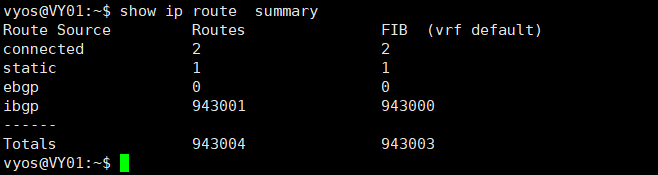企业级开源路由系统VyOS-安装和使用
介绍
VyOS是一个基于Linux的企业级路由器操作系统,被许多公司和个人用来驱动物理网络设备,如路由器和防火墙。它有一个统一的命令行界面来管理其所有的网络相关功能(和Juniper Junos操作很像)。VyOS使用Debian GNU/Linux作为其基础,并添加了FRR,一个强大的开源路由套件,以及开源的VPN技术OpenVPN和IPSec在内的多种工具来增强其功能。它非常适合用来虚拟化网络环境,经常被运用在云环境和大型数据中心。与商业产品相比,VyOS的一大优点是它完全免费,开源,并且拥有一个活跃的社区来贡献和维护。
网络系列文章:https://songxwn.com/categories/network/
特性
路由协议
BGP,EVPN-VxLAN, MPLS , L3VPN, RPKI, ISIS,OSPF (V2 & V3), Babel , RIP, RIPng, BFD, BFD Monitoring, Policy Based Routing (PBR), Multicast (MLD, IGMP proxy v2 & v3, PIM-SM), Failover routes.
MPLS - Segment Routing
MPLS, LDP, LDP IPv6, LDP label allocation range, LDP sync, Static labels, MP-BGP Labeled Unicast(BGP-LU), MPLS over GRE, SR-MPLS, SRv6, L3VPNv4/v6 , IS-IS LFA, OSPF opaque.
支持网卡
Up to 100 Gbps interfaces, 802.1q VLAN, 802.1ad QinQ, 802.3ad and other bonding protocols, Software Bridging, Paravirtualized NIC (vmxnet3 & virtio), Virtual Ethernet(veth), Wireless (WiFi & CellularNetworks)
防火墙
Stateful Connection Tracking, Zone Based Firewall, GeoIP matching,Address/ports/network groups , interfaces / mac-address groups ,Domains groups, Firewall bridge and Flowtables.NAT Source and Destination NAT (One to-One, Many to-Many, One to many),Balancing, Masquerade, Network prefix Translation , NAT66
隧道
Wireguard ,OpenConnect ,OpenVPN(P2P, Client & Server), OpenVPN&DCO, GRE, IPIP, SIT, IP6IP6, L2TPv3, VXLAN, SSTP (ClientServer),GENEVE, PPPoE (Client &Server), IPoE Server.
应用服务
DNS Forwarding, Dynamic DNS, mDNS Repeater, DHCP Server and Relay, IPv6 Router Advertisements, NTP (Client & Server), LLDP (Client& Server), TFTP Server, Web Proxy Server) , Event Handler, LLDP,Integration IDS/IPS (Suricata), Reverse-proxy and load-balancer .
QoS
Traffic Shaping and Matching, Rate Limiting, Rate Control (TBF), Traffic Queues (Drop-Tail FIFO, Fair Queue (SFQ), FQ CoDel, Round Robin(DRR), Random Early Detection (RED/WRED))Management ;
监控管理
SSH, HTTP API, SNMP (V2 & V3), NetFlow, sFlow, Telegraf, Prometheus-client, Zabbix-agent, BGP BMP, Splunk plug-in, Azure data exporter, Syslog, PKI keys
高可用
VRRP, VRRP Health check scripts, VRRP transition scripts, WAN Load Balancing, Connection State Synchronization, Conntrack Synchronization, Virtual-server load-balancing
自动化工具
Ansible, SaltStack, Cloud-init, Terraform, Scripting, VyOS API, Netmiko
其他功能
Intel QuickAssist Cryptographic Hardware Acceleration (QAT),TACACS+, RADIUS, DDoS Protection Integration with FastNetMon
Vyos ISO Stream 版本下载
Vyos LTS ISO 版本下载
https://cdn.as212934.net/routers/VyOS/
滚动开发板
https://vyos.net/get/nightly-builds/
ISO安装指南
基础镜像为Debian 12,所以虚拟机兼容性也选择Debian 12。
物理机安装,推荐使用Rufus写入U盘。
启动ISO后进入Live模式下登录安装账号,账号vyos,密码vyos。
然后输入install image ,一路选择 Y即可。
- 输入install image
- 询问是否继续安装到你的硬盘,输入 Y继续
- 询问是否是此版本,回车继续。
- 询问输入vyos用户的密码,输入 songxwn.com 回车继续,然后再输入一遍。
- 询问console控制台显示方法,回车默认选择KVM继续。(可选择COM输出)
- 询问选择的安装硬盘,确认后回车继续。
- 询问是否清理所选硬盘的所有数据,输入 Y继续。
- 询问是否安装系统到硬盘,输入Y继续。
- 询问选择用于启动的文件,回车继续。
- 安装完成之后,输入reboot重启即可,询问是否重启,输入Y继续,然后断开ISO或拔掉U盘。
基础操作
登录并进入配置模式
进入系统后,输入默认账号vyos,设置的密码进行登录。然后就进入Linux 的 shell界面(操作模式)。
vyos的命令模式和Juniper很像。
文档:https://docs.vyos.io/en/sagitta/
CLI 基础
1 | configure |
查看配置和接口
1 | show configuration |
基础配置
1 | set system host-name vy01 |
OSPFv2配置
1 | set interfaces ethernet eth0 address '10.0.0.1/24' |
SNAT配置实例
1 | set nat source rule 10 source address '192.168.1.0/24' |
DSNAT 端口映射
1 | set nat destination rule 10 description 'Port Forward: HTTP to 192.168.1.100' |
升级或降级系统
1 | add system image /root/vyos.1.5.iso |
时区和NTP配置
1 | set system time-zone Asia/Shanghai |
SNMPv2 配置
1 | set service snmp community songxwn.com authorization ro |
VLAN三层子接口
1 | set interfaces ethernet eth0 vif 10 address 192.0.2.1/24 |
VRF 简单配置
1 | set vrf name songxwn.com table 100 |
接口流量查看
monitor bandwidth interface eth0
BGP 配置
1 | set protocols bgp neighbor 172.18.221.2 address-family ipv4-unicast |
参考:https://support.vyos.io/support/solutions/articles/103000096333-nat-principles
官方操作文档
https://docs.vyos.io/en/latest/
性能表现
可接收全网90+W条公网BGP路由。