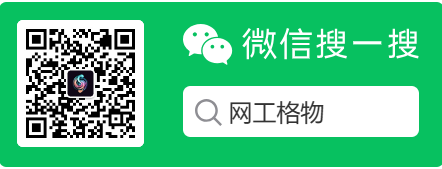ToughRADIUS 快速安装指南 - 搭建开源用户认证
ToughRADIUS 快速安装指南
ToughRADIUS 是一种健壮、高性能、易于扩展的开源 RADIUS 服务器。本指南将引导您快速地在您的系统上安装和配置 ToughRADIUS 服务。当前版本是基于Go语言开发的。
开源项目地址:https://github.com/talkincode/toughradius
官方文档:https://www.toughradius.net/docs/documents
编译安装
1 | dnf install golang -y |
PS:安装参考二进制安装,直接执行toughradius -install 即可,可配置为服务,并安装。
快速安装
通过 curl 或 wget 执行shell脚本安装 (自动化编译和注册服务)
您可以使用 curl 或 wget 工具来快速安装 ToughRADIUS。根据您的喜好选择以下命令之一执行即可。
使用 curl 安装:
1 | sudo bash -c "$(curl -fsSL https://raw.githubusercontent.com/talkincode/toughradius/main/installer.sh)" |
使用 wget 安装:
1 | sudo bash -c "$(wget https://raw.githubusercontent.com/talkincode/toughradius/main/installer.sh -O -)" |
二进制安装
我们以 v8.0.8 版本为例进行安装说明。请依据以下步骤进行:
- 从 Releases 页面 下载软件发行版。
- 如果您具备一定的开发能力,您也可以选择自行编译版本。
使用 curl 下载 ToughRADIUS 并进行安装:
1 | curl https://github.com/talkincode/toughradius/releases/download/v8.0.8/toughradius_amd64 -O /tmp/toughradius |
系统环境依赖
在开始安装之前,请确保您的系统满足以下条件:
- 操作系统:支持跨平台部署(Linux、Windows、MacOS 等)
- 数据库服务器:PostgreSQL 14 或更高版本
PG数据库实例安装
以Rocky Linux为例,安装PG 16
1 | dnf module install postgresql:16 -y |
ToughRADIUS数据库初始化
在进行 ToughRADIUS 的安装和配置之前,请确保您的数据库服务器已经正确安装并且正在运行。下面是数据库的初始化步骤:
运行数据库创建脚本并创建一个专用用户:
1 | sudo -u postgres psql |
请将 toughradius 替换成您想要设置的密码。
- 在继续操作之前,请确保您已经创建了相应的数据库,并确保数据库服务器正在运行。
- 修改配置文件
/etc/toughradius.yml。
修改toughradius配置文件接入数据库
1 | vim /etc/toughradius.yml |
启动服务
安装完成后,您可以通过以下命令启动 ToughRADIUS 服务,并设置为开机自启:
1 | systemctl enable toughradius |
访问控制台
打开您的网络浏览器,输入 URL:http://服务器IP:1816。请将 “服务器IP” 替换成您的服务器实际的 IP 地址。
默认的用户名和密码是:admin/toughradius
至此,ToughRADIUS 的安装和基本配置已经完成。您现在可以开始配置您的 RADIUS 服务器,并管理您的用户认证和账户计费。
PS:若数据库为空,则也会提示密码错误。如果出现此问题可以尝试重启服务,或检查数据库配置。
技术交流群
发送邮件到 ➡️ [email protected]
或者关注WX公众号:网工格物